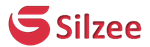Install AltStore for sign IPA
Altstore is a newly released method to sideloading unofficial IPA files to your iPhone and iPad Devices. Altstore is a free method and supports both Windows and Mac operating systems.
The AltStore 1.6.1 is now available for everyone and Supports removing the 3-App Limit via the cDirtyCow jailbreak method.
With the AltStore latest update, the JIT feature was released ( Direct IPA install to devices ) - Read More.
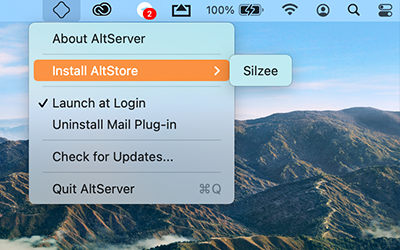
Download AltServer to your Windows / Mac computer > Install AltStore to your iOS Device
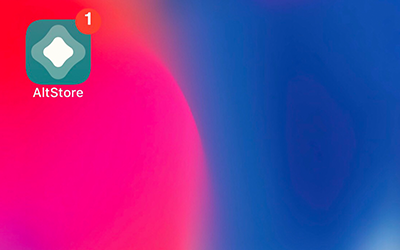
Launch AltStore from iOS Home Screen to start downloading apps
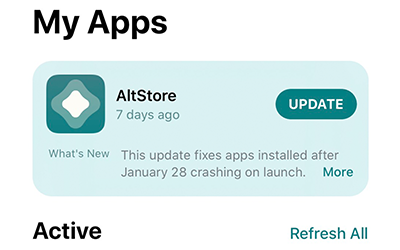
AltServer ruuning and AltStore will do iPA sign
Requirements
AltStore only supports Windows and Mac.
Only Supports iOS 12.2 and above ( Up to iOS 16.4 ).
AltStore Support iOS version
AltStore supports iOS 12.2 to iOS 16.4 versions. AltStore alternative Sideloadly also supports to latest iOS versions such as iOS 15.5. To iOS 7.
- iOS 16 / iOS 16.0.2 / iOS 16.0.3 / iOS 16.1 / iOS 16.2 / 16.3 / 16.3.1 / 16.4
- iOS 15 Series > 15.6.1 / 15.6 / 15.5 / 15.4.1 / 15.4 / 15.3.1 / 15.3 / 15.2.1 / 15.2
- iOS 14 Series > 14.0.1 / 14.1 / 14.2 / 14.2.1 / 14.3 / 14.4 / 14.5 / 14.5.1 / 14.6 / 14.7
- iOS 13 Series > 13 / 13.1 / 13.1.1 / 13.12 / 13.1 3 / 13.2 / 13.2.1 / 13.2.2 / 13.2.3 / 13.3 / 13.3.1 / 13.4 / 13.4.1 / 13.5 / 13.5.1 / 13.6 / 13.6.1 / 13.7
- iOS 12 Series > 12/ 12.0.1 / 12.1 / 12.1.1 / 12.1.2 / 12.1.3 / 12.1.4 / 12.2 / 12.3 / 12.3.1 / 12.3.2 / 12.4 / 12.4.1 / 12.4.2 / 12.4.3 / 12.4.4 / 12.4.5 / 12.4.6 / 12.4.7 / 12.4.8 / 12.4.9 / 12.5 / 12.5.1
- iOS 11 Series> 11 / 11.0.1 / 11.0.2 / 11.0.3 / 11.1 / 11.1.1 / 11.1.2 / 11.2 / 11.2.1 / 11.2.2 / 11.2.5 / 11.2.6 / 11.3 / 11.3.1 / 11.4 / 11.4.1
- iOS 10 Series > 10/ 10.0.1 / 10.0.3 / 10.1 / 10.1.1 / 10.2 / 10.2.1 / 10.3 / 10.3.1 / 10.3.2 / 10.3.3 / 10.3.4
- iOS 9 Series > 9.0 / 9.0.1 / 9.0.2 / 9.1 / 9.2 / 9.2.1 / 9.3 / 9.3.1 / 9.3.2 / 9.3.3 / 9.3.4 / 9.3.5 / 9.3.6
- iOS 8 Series > 8 /8.0.1 / 8.0.2 / 8.1 / 8.1.1 / 8.1.2 / 8.1.3 / 8.2 / 8.3 / 8.4 / 8.4.1
- iOS 7 Series > 7 / 7.0.1 / 7.0.2 / 7.0.3 / 7.0.4 / 7.0.5 / 7.0.6 / 7.1 / 7.1.1 / 7.1.2
How to install AltStore and install IPA ( Windows )
Step 01. Windows users should install latest version of iTunes from Here Here
iTunes for Windows (64-bit) iTunes for Windows (32-bit)Step 02. Download the latest version of AltStore from Here
Step 03. Extract Zip file > Double click Setup.exe > Follow onscreen installations guide
Step 04. Launch iTunes > Should enable iTunes Wi-Fi sync for your iPhone. You can read more about this from here
Step 05. Plug your Device to PC. Go to System tray > Click Install Altstore > Choose your Device
Step 06. Enter your Apple ID and Password for a popup
If you are running iOS 16 > Click here to fix enable the “Developer Mode” error
Step 07. Once installations done > Settings > General > Profiles (or Profiles & Device Management) > find profile that labeled with your Apple ID > Tap trust
Step 08. Now open Silzee home page from Mobile Safari and tap Download IPA
Step 09. Once you tap Download IPA, you will redirect to mega download site
Step 10. Tap Download > Tap Save file
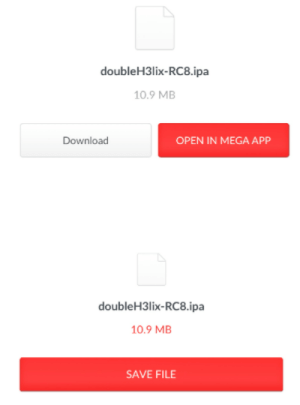
Step 11. Open AltStore from iPhone / iPad Home page
Step 12. Open Altstore > My Apps > Tap + Button

Step 13. Now you can see Downloaded IPA > Tap it
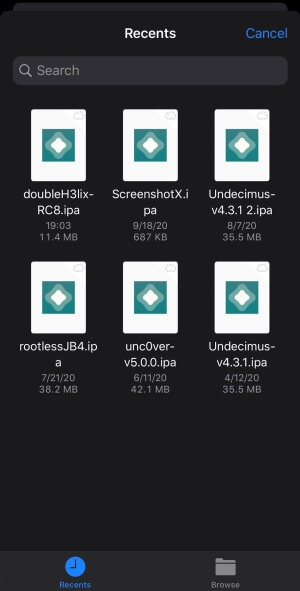
Step 14. Now you can see the progress bar running in Altstore
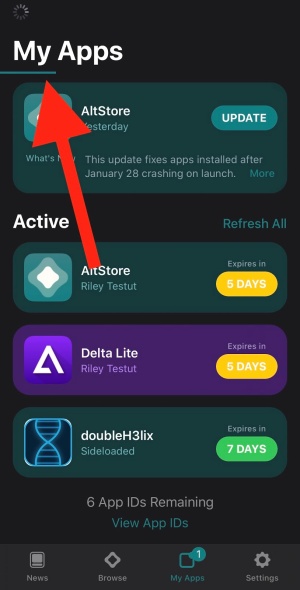
Step 15. Once progress done > You can see Downloaded IPA on AltStore My Apps section
Step 16. Go to the Home page of your iOS Device and open App
How to install AltStore and install IPA ( Mac OS )
Step 01. Download Altstore latest version from Here
Step 02. Drag and drop AltStore app to Application folder
Step 03. Now you can see AltStore on menu bar
Step 04. Before use AltStore, you should install Install Mail Plug-in
Step 05. Follow this guide to install Mail Plug-in
Step 06. Open mail > Preferences > Manage Plug-ins.
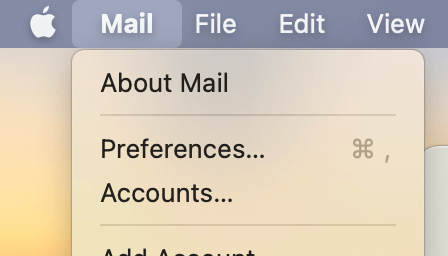
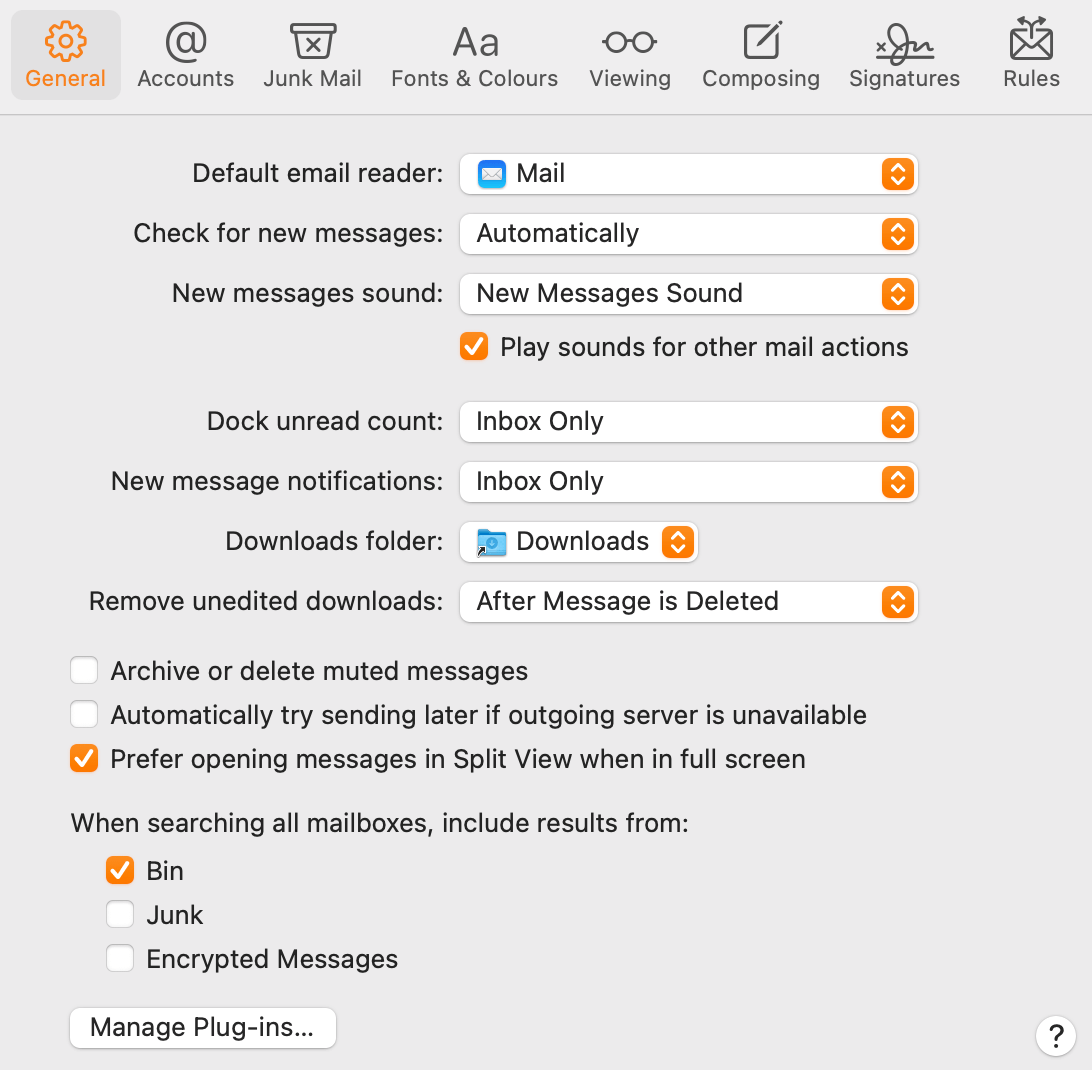
Step 07. Enable AltPlugin.mailbundle > Apply and Restart Mail

Step 08. Now plug your Device to Mac
Step 09. You can See AltStore on menu bar > Click Install Altstore > Choose your Device
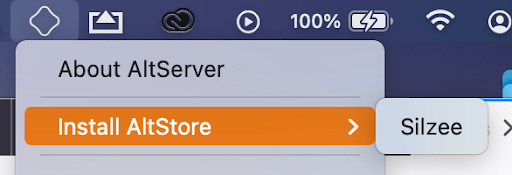
Step 10. Enter your Apple ID and Password for popup
Step 11.Once installations done > Settings > General > Profiles (or Profiles & Device Management) > find profile that labeled with your Apple ID > Tap trust
Step 12. Now open Silzee home page from Mobile Safari and tap Download IPA
Step 13. Once tap Download IPA, you will redirect to mega download site
Step 14. Tap Download > Tap Save file
Step 15. Open AltStore from iPhone / iPad Home page
Step 16. Open Altstore > My Apps > Tap + Button
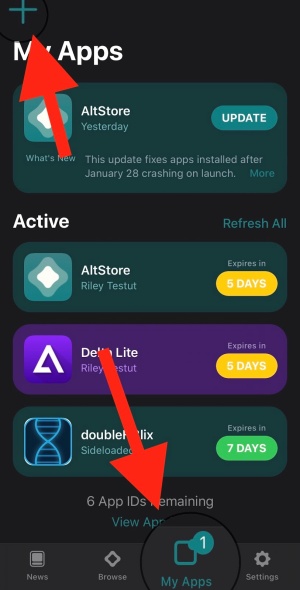
Step 17. Now you can see Downloaded IPA > Tap it
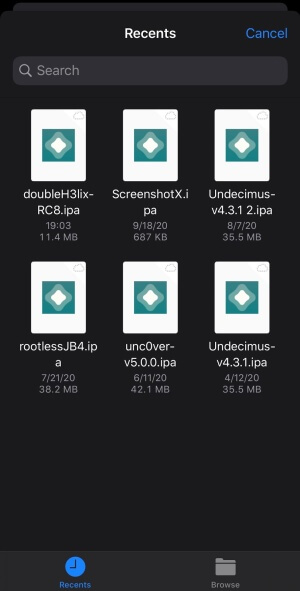
Step 18. Now you can see Downloaded IPA > Tap it
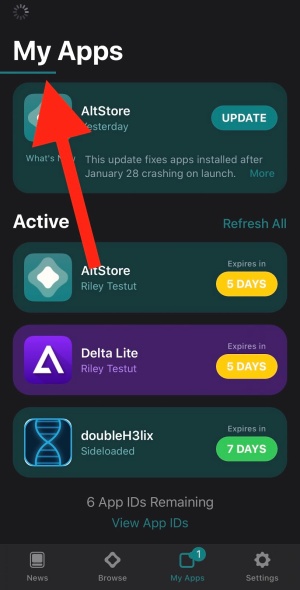
Step 19. Once progress done > You can see Downloaded IPA on AltStore My Apps section
Step 20. Go to Home page of your iOS Device and open App
AltStore 3-App Limit through MacDirtyCow
AltStore 1.6.1 update now support to remove AltStore’s 3 app limitation. This AltStore new method support through Dirtyc0w jailbreak. This method Requires iOS 14.0 - 16.1.2 (excluding 15.7.2). iOS 16.2 or later is not supported.
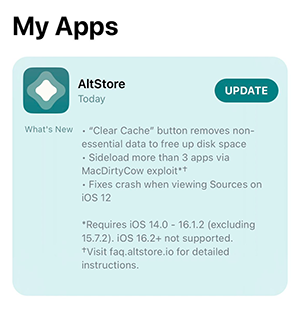
How to use AltStore + Dirtyc0w for 3 App limit remove
Follow this guide to remove 3 app limit from the AltStore 1.6.1 update with support of dirtyc0w exploit.
- Step 01. Open AltStore and sign
- Step 02. Go to Settings
- Step 03. Use 3 finders and swipe up ( 3 times) to show 3 app limit setting
- Step 04. Now install macdirtyc0w support IPA ( any IPA ) - Please install the IPA link ( not an online link )
- Step 05. Now sideload dirtycow IPA through AltStore
- Step 06. Now open the dirtycow app and run it
- Step 07. Now you can enable 3 app limits from the AltStore. Install Unlimited apps from AlStore
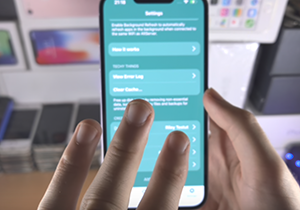
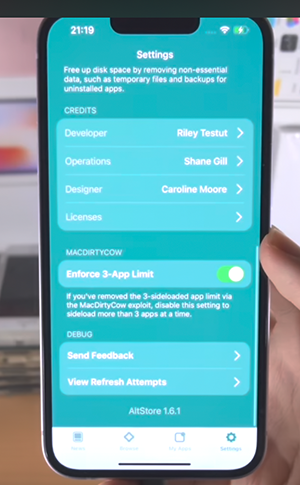
JIT Feature ( Direct IPA install ) - How to use it?
With this feature, you can install IPA directly to your iPhone and iPad Devices without connecting your Devices to macOS or Windows PC.
Follow the below steps to install IPA Directly from the AltStore JIT feature.
- Step 01. Download the latest version of AltStore from here.
- Step 02. Install AltStore to your Devices. Make sure to connect your iOS Device to PC first.
- Step 03. Enter your Apple ID and Password to install
- Step 04. Go to Settings > General > VPN and Device management > Open Developer App > Tap to open it > Now Trust the Developer App.
- Step 05. Now Open AltStore from the iPhone or iPad Home Screen.
- Step 06. Enter your Apple ID and Password to sign. AltStore > Settings > Sign in
- Step 07. Now disconnect your Device
- Step 08. Open AltStore App
- Step 09. Go to PC > Open AltStore > Go to Enable JIT > Select your Device and enable it
- Step 10. Now install any IPA to your Computer
- Step 11. Open AltStore with holding option button ( macOS )/ Start button Windows
Now you can see the Install AltStore button changing to Sideload IPA - Step 12. Select IPA
- Step 13. Enter Your Apple ID and Password Now
- Step 14. Wait for the IPA installation
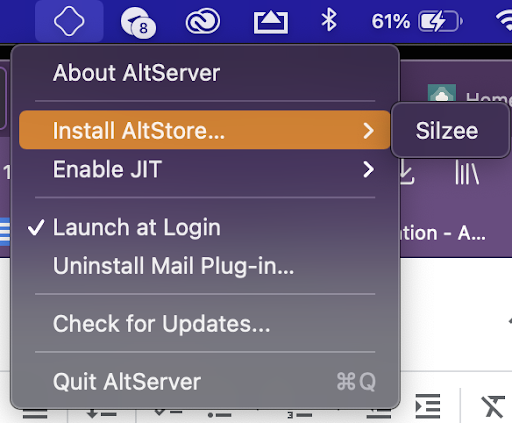
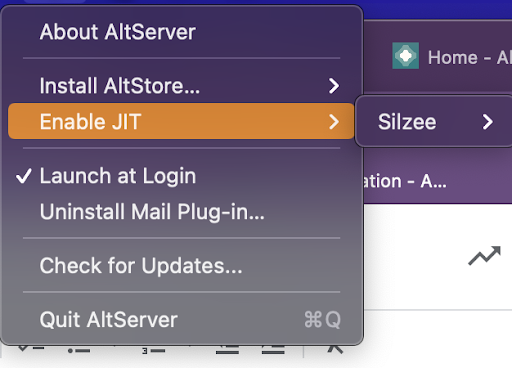
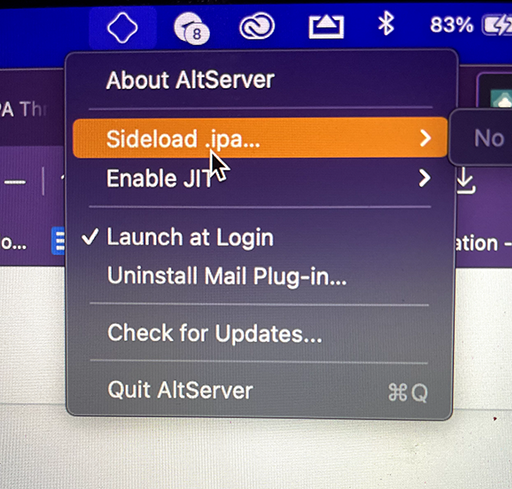
Now select your Device
Now you no longer need to connect your Devices to your PC to install IPA again.
Enable “Developer Mode” Error Fix
In iOS 16 AltStore does not open normally. So you have to fix the Developer Mode error before launching AltStore.
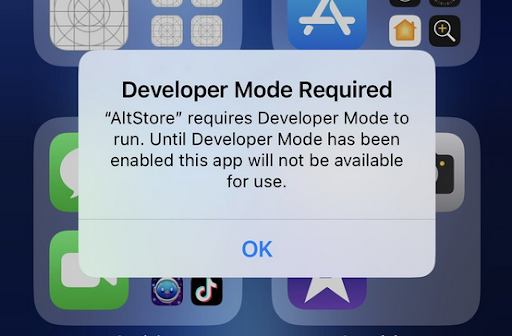
- Step 01. Open Settings > Privacy & Security > Developer Mode > Turn On
- Step 01. Tap Restart
- Step 01. Once Done > Go To Home Screen and launch AltStore > Turn On Developer Mode
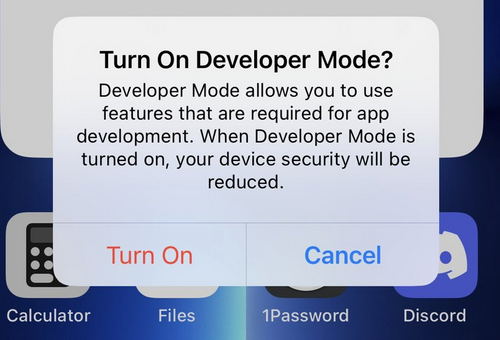
Install and refresh AltStore apps without a computer with AltDaemon
AltDaemon Cydia application allows you to install, refresh, and update Altstore application without PC AltServer running on the same WiFi network
AltDaemon is a free Cydia application, and you can install it from a dynastic Repo.
Install dynastic repo from here
Hack Games
AltStore Vs Permasigner and TrollStore
AltStore is a sideload method and only can use for Sideload IPA files. But newly released Permasigner and TrollStore apps can be used for IPA permanent sign.
So once sign any IPA from Permasigner or TrollStore, you can use it without revoking the issue.
AltStore Alternatives
AltDaemon Sideloadly Only support Windows > iOS 13 to iOS 14
Cydia Impactor - Support Windows and Mac