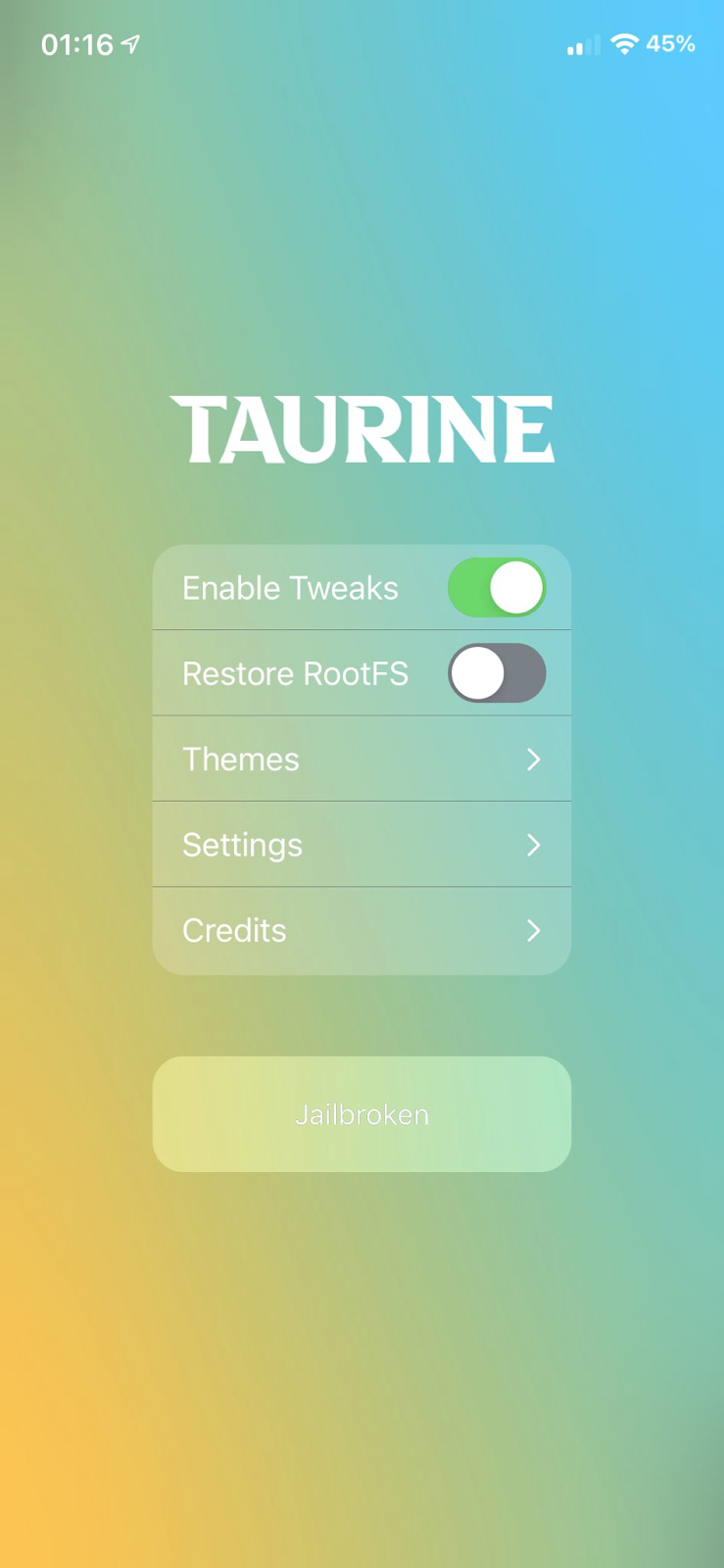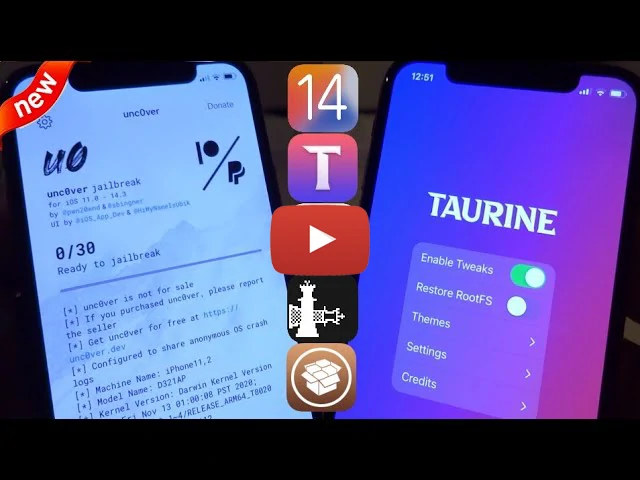Taurine Jailbreak Online Download links
Still no online link for Taururine KFD jailbreak
Visit this page from Mobile Safari to install Taurine Jailbreak Without PC
Taurine Jailbreak PC iPA ( AltStore / Sideloadly )
Download 1.1.7b1 - iOS 14.4 to 14.8.1 for A10(X) and lower and iOS 14.5 to 14.8.1 on A11 Download Taurine v1.1.6-b - Only for iOS 14.4.2 to 14.4 Download Taurine Jailbreak 1.1.5 Download Taurine Jailbreak 1.1.4 Download Taurine Jailbreak 1.1.3 Download Taurine Jailbreak 1.1.2 Download Taurine Jailbreak 1.1.1 Download Taurine Jailbreak 1.1.0 Download Taurine Jailbreak 1.0.7 Download Taurine Jailbreak 1.0.6 Download Taurine Jailbreak 1.0.5 Download Taurine Jailbreak 1.0.4 Download Taurine Jailbreak 1.0.3 Download Taurine Jailbreak 1.0.2 Download Taurine Jailbreak 1.0.1 Download Taurine Jailbreak 1.0
You can get AltStore / Sideloadly guides from below.
Taurine Jailbreak iOS Compatibility
Taurine KFD Support iOS - iOS 14.8.1 / iOS 14.8 / 14.7.1 / iOS 14.7 / iOS 14.6 / iOS 14.5.1 / iOS 14.5 / iOS 14.4.2 /iOS 14.4.1 / iOS 14.4
UnOfficail Update support Versions - iOS 14.4.2 / iOS 14.4.1 / iOS 14.4
Officail Update support Versions - iOS 14.3 / iOS 14.2.1 / iOS 14.2 / iOS 14.1 / iOS 14.0.1 / iOS 14
Taurine Jailbreak Device Compatibility
Taurine KFD exploit support iPhone and iPad - iPhone XS Max, iPhone XR, iPhone X, iPhone 8, iPhone 8 Plus, iPhone 7, iPhone 7 Plus, iPhone 6s, iPhone 6s Plus, iPad Pro (All Models), iPad Mini (5th gen), iPad Mini 4, iPad (7th gen), iPad (6th gen), iPad (5th gen), iPad Air (3rd gen), iPad Air 2
UnOfficail Update supports iPhone and iPad - Phone 11, 11 Pro, 11 Pro Max 12.9-inch iPad Pro iPhone XS and XS Max 11-inch iPad Pro iPhone XR 10.5-inch iPad Pro iPhone X 9.7-inch iPad Pro iPhone 8 iPad (6th gen) iPhone 8 Plus iPad (5th gen) iPhone 7 iPad Mini (5th gen) iPhone 7 Plus iPad Mini 4 iPhone 6S iPad Air (3rd gen) iPhone 6S Plus iPad Air 2 iPhone SE (2020) iPhone SE (2016)
Official Update supports iPhone and iPad - iPhone 12 Pro / iPhone 12 Pro Max / iPhone 12 Mini / iPhone 12 / iPhone SE (2020) , iPhone 11, iPhone 11 Pro, iPhone 11 Pro Max , ,iPhone X, iPhone XS Max, iPhone XR,iPhone 8, iPhone 8 Plus,iPhone 7, iPhone 7 Plus,,iPhone 6s, iPhone 6s Plus, iPhone SE,iPad Mini (5th generation) , iPad Air (2019, 3rd generation) ,iPad mini 4, iPod touch 6G,2nd-gen 12.9-inch iPad Pro, 12.9-inch iPad Pro, 1st-gen 10.5-inch iPad Pro,9.7-inch iPad Pro, iPad Air 2, iPad Air
Taurine Jailbreak Online Guide
- Step 01.Make sure to open this page from Mobile Safari
- Step 02. Tap Download links
- Step 03. Once installed > Go to Settings > General > Profiles & Device Management > Trust or verify the App
- Step 04. Open Taurine app from Home page
- Step 05. Tap the Jailbreak button and wait for reboot. Make sure to enable “ Enable Tweaks” button
- Step 06. Successfully installed Sileo

Install Taurine - ReProvision Method
14 to 14.3 users can now install the Taurine tool directly from ReProvision Reborn Cydia system tweak.
Follow the below guide to install Taurine with the support of ReProvision Reborn.
- Step 01. Install ReProvision Reborn Tweak. This tweak is available in Packix Repo.
- Step 02. Go to Cydia and install ReProvision Reborn Tweak.
- Step 03. Go to the taurine site and tap Install via ReProvision link

Taurine Jailbreak AltStore Guide
Taurine can installed from AltStore. Followup below Taurine steps to install Sileo.
- Step 01. Download AltStore from here
- Step 02. Open AltStore from Device
- Step 03. Tap My Apps
- Step 04. Tap + Button
- Step 05. Select previously Downloaded Taurine iPA
- Step 06. Now you can see the progress bar running
- Step 07. Once the process finished > Go to Home and open the Taurine App
- Step 08. Tap Jailbreak button. Make sure to enable “ Enable Tweaks” button
- Step 09. Wait for Device reboot > Once all done, you can see Sileo on your Device.


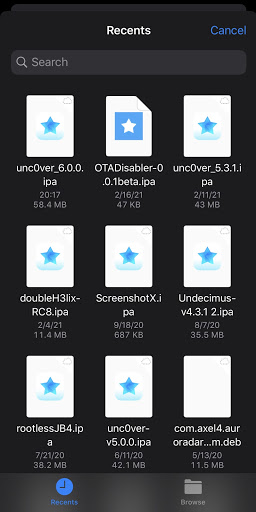
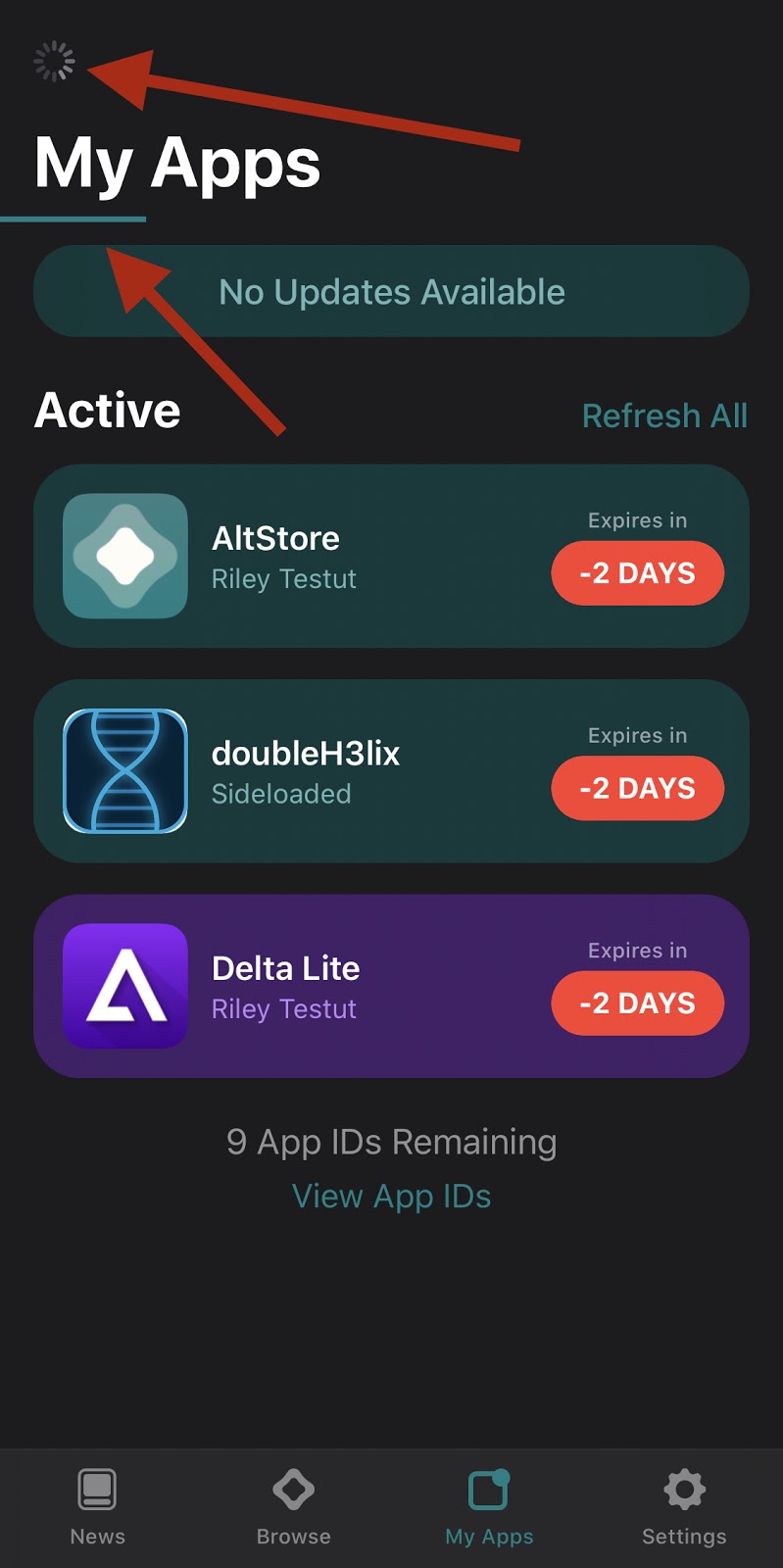

Taurine Jailbreak Sideloadly Guide
Please note > Sideloadly only supports iOS 14 version and Mac operating systems.
Follow up below Sideloadly install guide to install Taurine
- Step 01. Download Sideloadly
- Step 02. Once download Sideloadly open it from desktop
- Step 03. Connect your Device to Mac
- Step 04. Now drag and drop previously download IPA to Sideloadly
- Step 05. Enter your Apple id
- Step 06. Tap Start
- Step 07. Enter Apple ID Password
- Step 08. Tap OK
- Step 09. Now you can see a verification code popup on your Device
- Step 10. Enter verification code Now
- Step 11. Tap OK
- Step 12. Wait for Done message
- Step 13. Once all done > Check your Home screen for Taurine App
- Step 14. Now go to Settings > General > Profile and Device management and Trust the App
- Step 15. Now open the Taurine App > Tap Jailbreak button. Make sure to enable “ Enable Tweaks” button
- Step 16. Successfully installed Sileo






Taurine Jailbreak Filza Guide
Follow the below steps to install Taurine from the Filza file manager.
- Step 01. Go to the Taurine website from Mobile Safari and tap the Download link
- Step 02. Download the iPA
- Step 03. Tap Downloaded file
- Step 04. Tap Share button
- Step 05. Tap Copy to Filza option
- Step 06. Tap Taurine link from Filza
- Step 07. Tap Install
- Step 08. Done






Taurine Jailbreak install through Siri Shortcut
iOS 14.3 to iOS 14 users can install the Taurine app from the Apple Siri shortcut method.
First, you should install the Apple Siri Shortcut app. You can install it from here.
Then tap below install link from Mobile Safari to add.
Add Taurine Jailbreak Shortcut.
Tap Taurine link to install.

How to run Permasigner tool?
First, you must Jailbreak your Devices with Tauruine tool. For Jailbreak, you can use Taurine Online IPA or Taurine PC IPA.
After Jailbroken your Devices, Go to Sileo Search Taurine Permanent tweak and Run it.

Taurine Untethered Jailbreak iOS 14.3
A Jailbreak YouTuber published a video that showed Taurine jailbreak running as an Untethered jailbreak on iPadOS 14.3, iPad Pro 9.7-inch WiFI Device.
But cannot find how to do a guide on the internet. We will publish How to run Taurine untethered jailbreak once we got a written guide.
Check the video from here.
Taurine15 Jailbreak Renamed for 15 to 15.1.1 Jailbreak
Cheyote jailbreak is the new name of Taurine 15 Jailbreak. It is officially confirmed by the odyssey jailbreak team. Cheyote jailbreak supports every iPhone Jailbreak and iPad Jailbreak running iOS 15.1.1 to 15 versions.
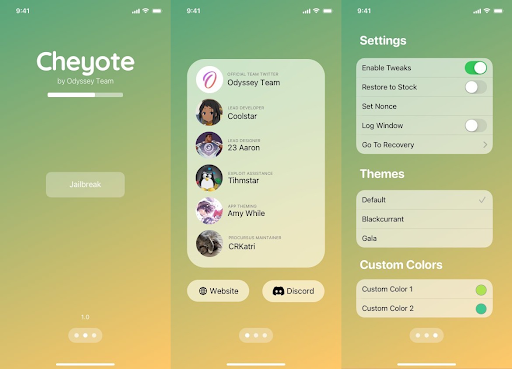
Taurine Jailbreak coming soon for iOS 14.7 to iOS 15.1.1
CoolStar posted an image that showed Sileo running on iOS 15.1 Device. So Taurine jailbreak will be the first tool for iOS 15 to 15.1 Jailbreak.
See the below image for more info.
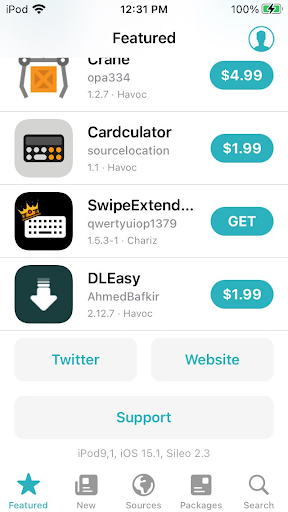
Coolstar confirmed Taurine upcoming release will be supported from iOS 15 to iOS 15.1.1.
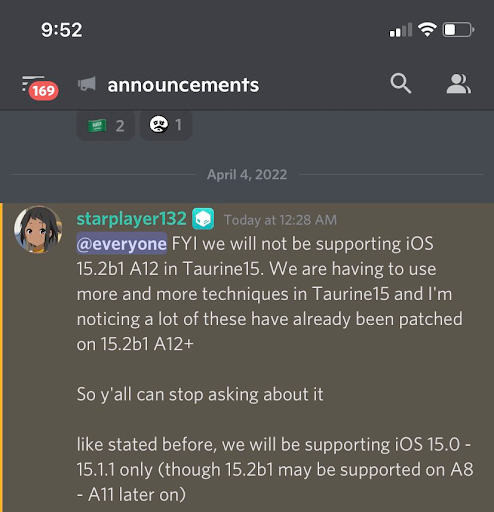
According to coolstar’s Discord channel she is working to release Taurine Jailbreak for iOS 14.7 / 14.7.1 / 14.8 /14.8.1 / 15 / 15.0.1 / 15.0.2 / 15.1 / 15.1.1 and 15.2 versions.
Most probably, Taurine toll will be the first Jailbreak tool for iOS 15 and above versions.
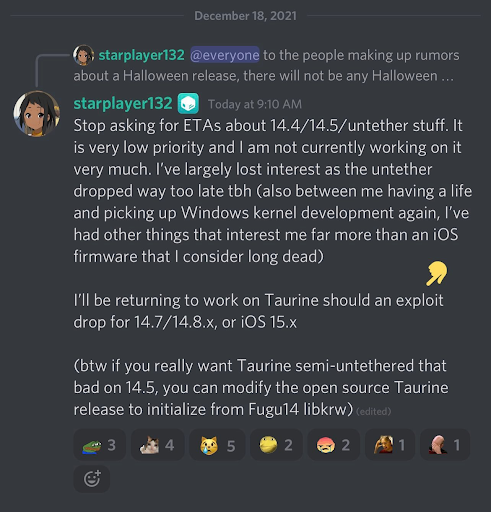
Taurine iOS 14 Untethered Jailbreak
Taurine Jailbreak tool has a better chance to upgrade as an untethered solution as per CoolStar's Discord messages.
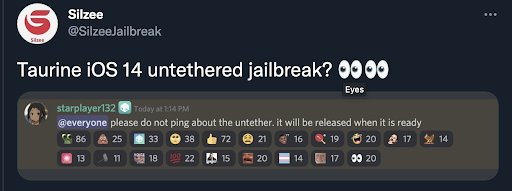
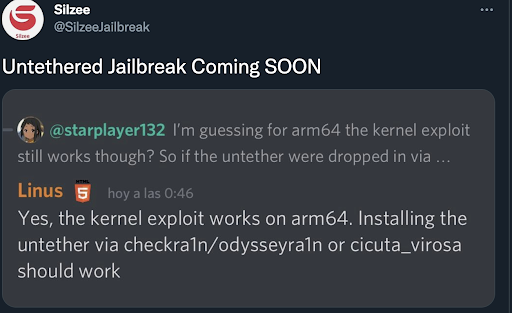
Taurine Jailbreak for iOS 15
Taurine jailbreak tool will be the first jailbreak tool for the iOS 15 version. A few days ago, Coolstar published a post libhooker running on the iOS 15 Beta 8 version.
Libhooker is the main tweak injection method for the Taurine jailbreak tool. So we have a good chance to run Sileo for iOS 15

Taurine users should stay on 1.0.4
One of Sileo Discord member had a encountered a bootloop after using the latest version of Taurine (1.0.5 and 1.0.6 versions). After bootloop he lost over 16,000 photos and videos.
So we recommend not using the latest version of Taurine. Please use a lower version of the tool.
Here is the Reddit message of this case.
Taurine Jailbreak Alternative

Checkra1n tool and Unc0ver tool are the best alternatives for it.
Checkra1n tool does not support the above iPhone X Devices.
Unc0ver Jailbreak does not support for install Sileo. Cydia is the default application manager for Unc0ver.
You can compare Taurine / Unc0ver and Checkra1n tools from the below video.
Taurine Jailbreak RootFS
You can remove Taurine Jailbreak very quickly with the RootFS feature. So it will help to return the stock iOS version without removing the re-jailbreak ability.

Taurine Jailbreak Theme change
You can change Taurine Jailbreak interface themes also from the settings. Open the Taurine app and tap the Themes button. Hare are a few of them.