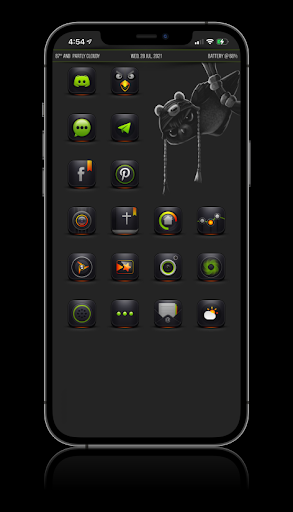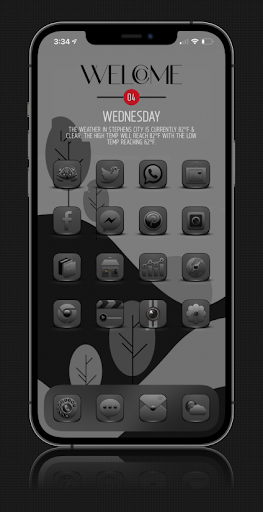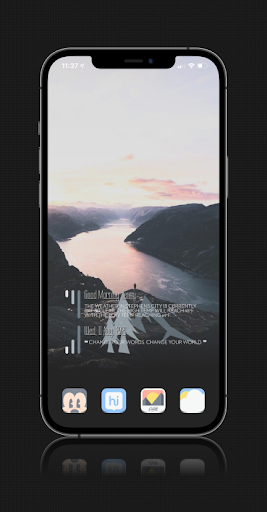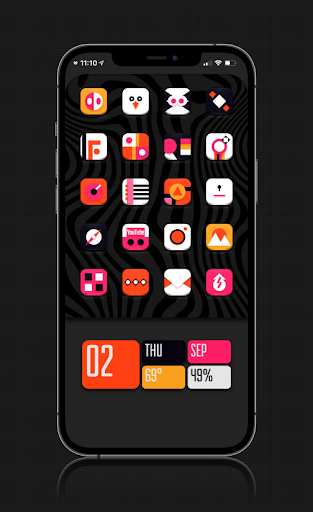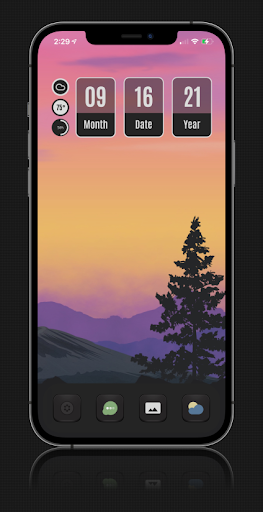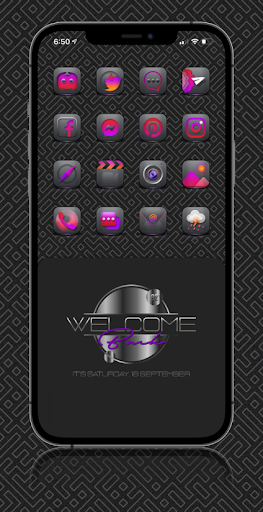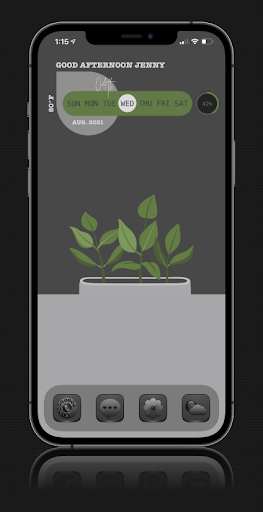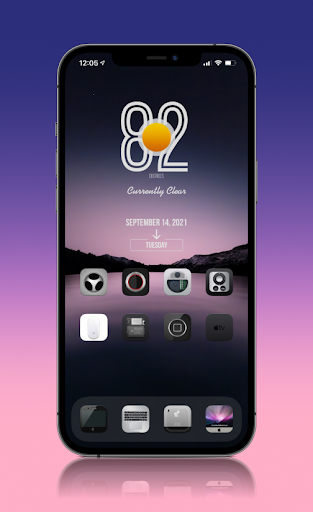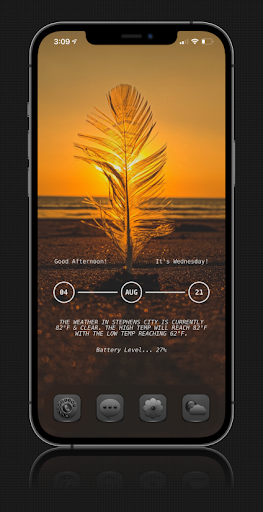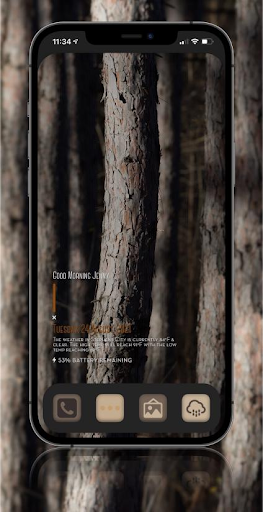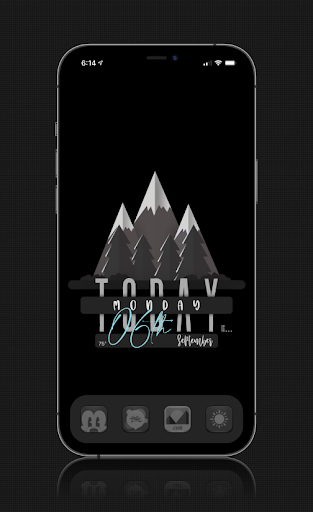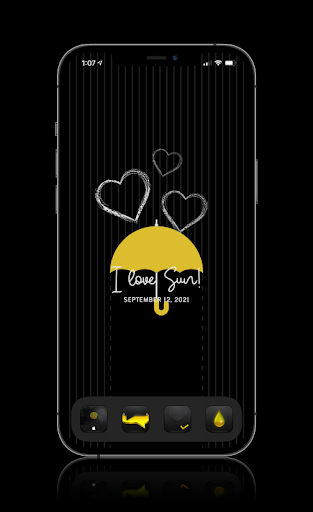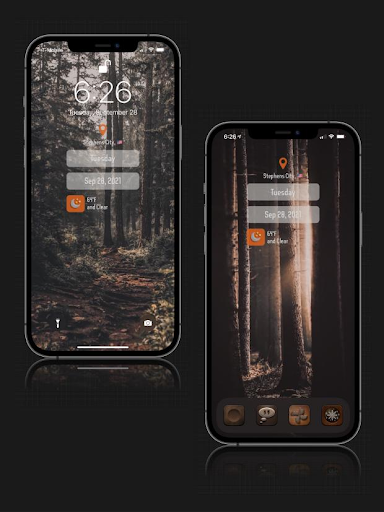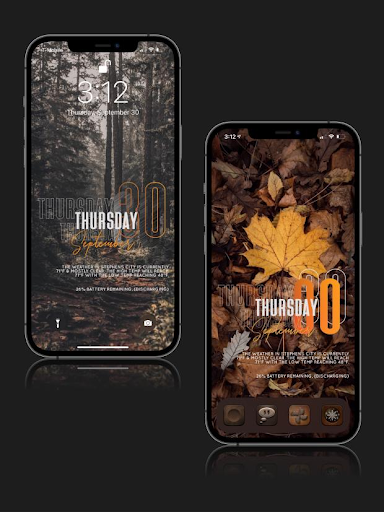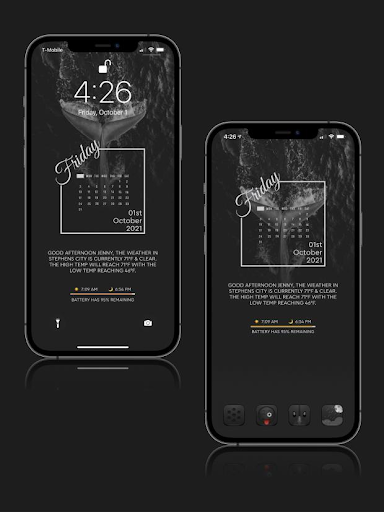How to Apply YoorWeather?
This method only supports changing Home Screen and Lock Screen. You can change Home Screen icons from the Silzee Theme Board method without Jailbreaking.
Please Note - This method only works iOS 15 and above versions
- Step 01. Add the below shortcut first
YourWeather Shortcut link
( This is a third-party shortcut link. You have to install the default shortcut and run it to allow untrusted shortcut ) - Step 02. Tap YoorWeather Shortcut to run
- Step 03. Tap Always Allow
- Step 04. Tap Always Allow again for m.box.com message
- Step 05. Tap Always Allow again for share data with (null message )
- Step 06. Tap Tap YoorWeather to add the shortcut
- Step 07. Tap Always Allow for - Open Shortcut popup
- Step 08. Tap Always allow for - save (null )to save file message
- Step 09. Now Add the YoorWeather shortcut
- Step 10. Now Again tap YoorWeather Online installer shortcut
- Step 11. Now Add YoorWeather Settings Shortcut
- Step 12. Tap Always Allow
- Step 13. Tap again Always Allow for - save (null ) to a file?
- Step 14. Now add YoorWeather Settings iOS 15 shortcut
- Step 15. Now tap and run YoorWeather iOS 15 shortcut
- Step 16. Tap Always Allow for run another shortcut message
- Step 17. Tap Done for Initial Run message
- Step 18. Tap Always Allow message for m.box.com message
- Step 19. Wait few seconds - At least 30 to 50 seconds
- Step 20. Tap Done for continue
- Step 21. Tap Always Allow for - Run another shortcut message
- Step 22. Tap Always allow for (null) to a file message
- Step 23. Tap Always allow for set as wallpaper message
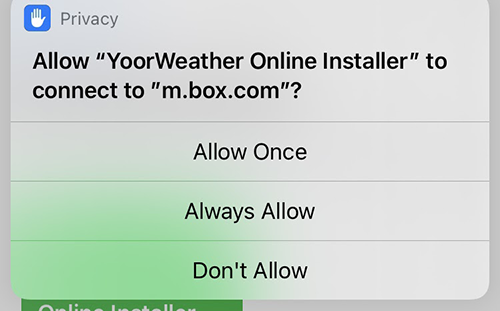
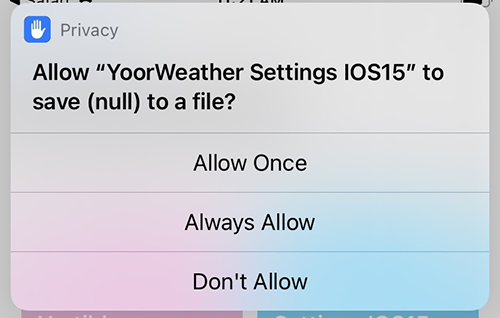
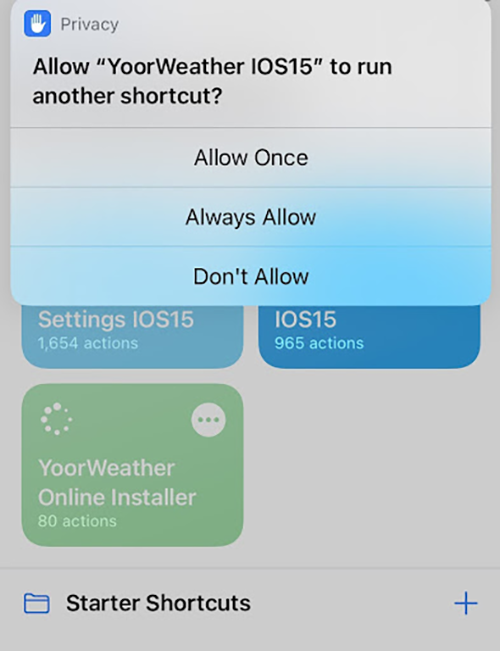
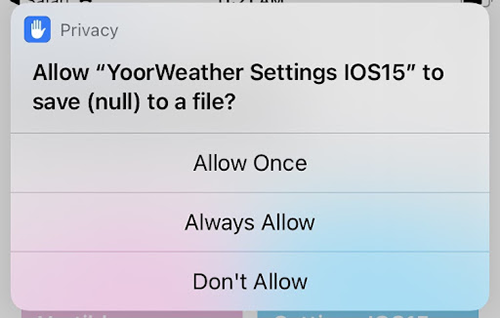
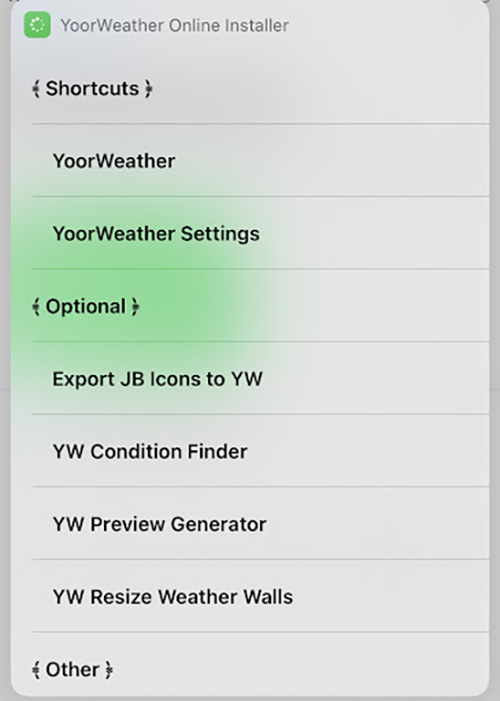
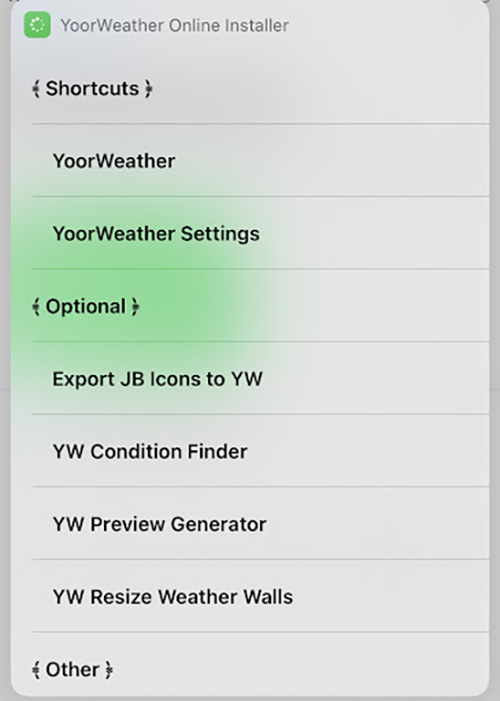
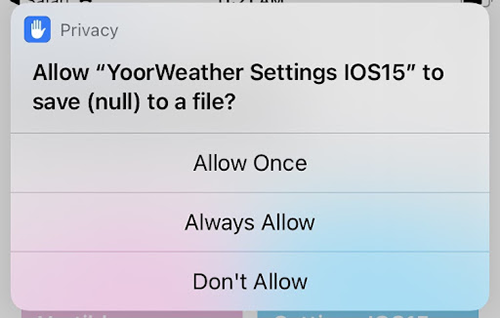
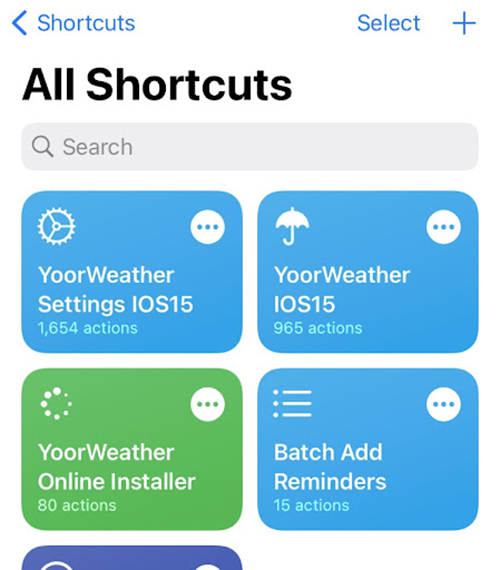
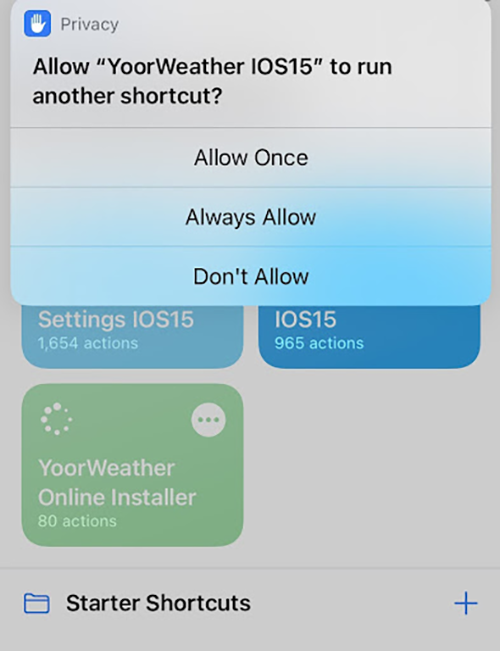
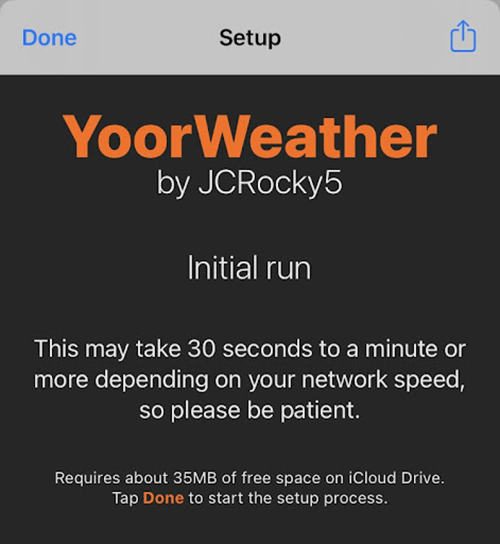
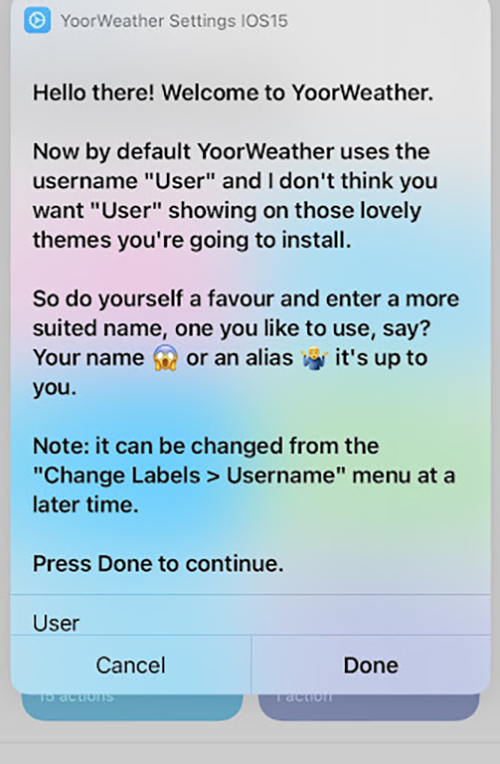
Done
Check your Home Screen and Lock Screen and Home Screen
How to add additional Lock Screen and Home Screen
- Step 01. Download Home Screen and Lock Screens files from below
- Step 02. Tap to open YoorWeather Settings iOS 15 shortcut
- Step 03. Tap Export / Install and Uninstall option
- Step 04. Tap Install
- Step 05. Ok
- Step 06. Choose File
- Step 07. Select Download file
- Step 08. Tap Ok for next popup
- Step 09. Tap Delete
- Step 10. Tap Select file again
- Step 11. Tap Change theme
- Step 12. Now you can see download theme
- Step 13. Back to shortcut Home page
- Step 14. Run Weather shortcut 15 again
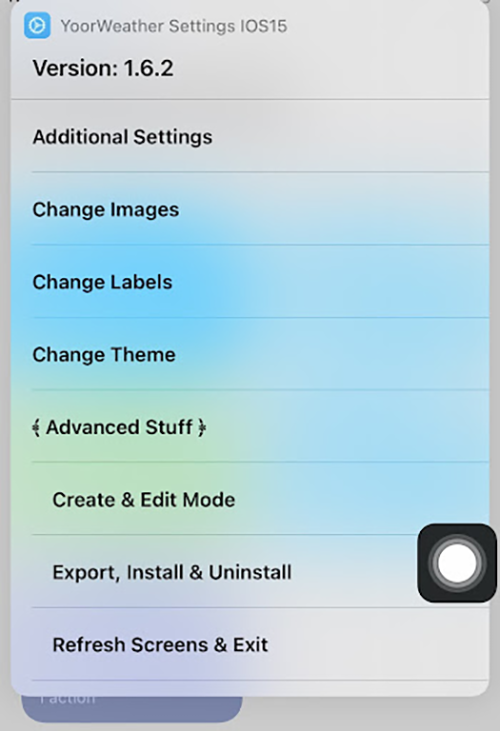
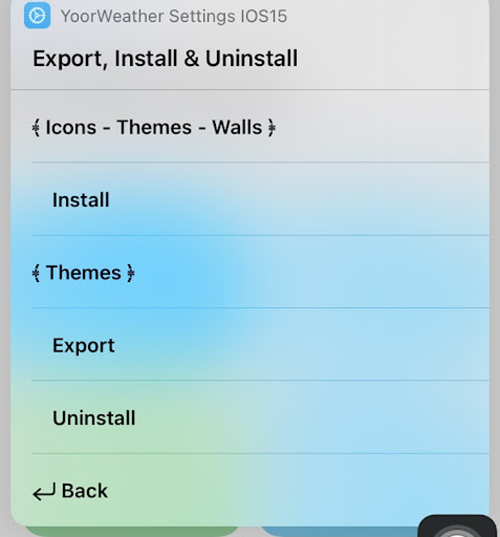
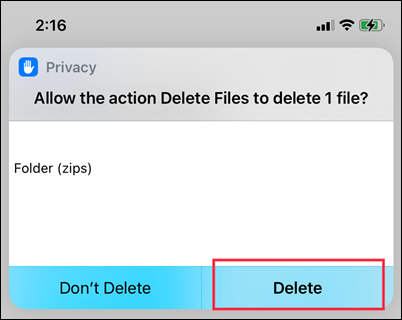
Wait few seconds
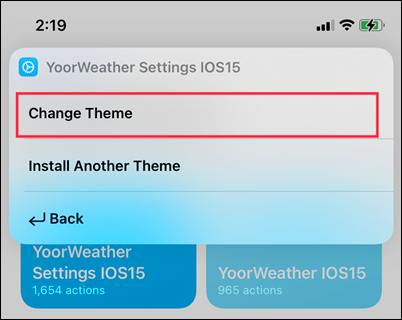
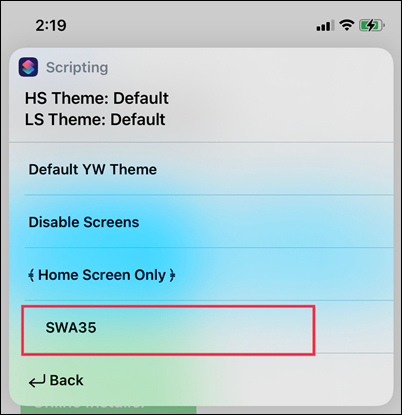
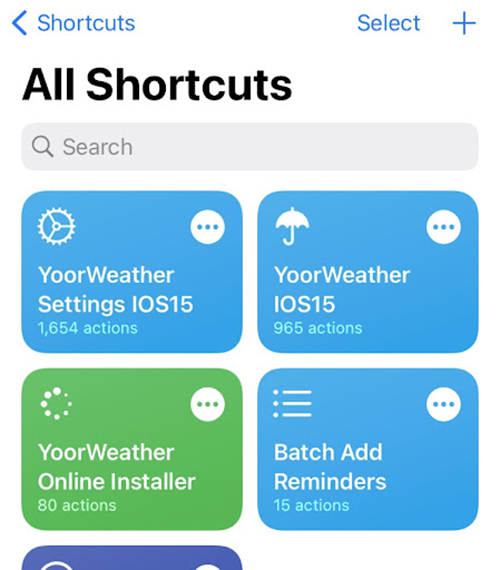
Done